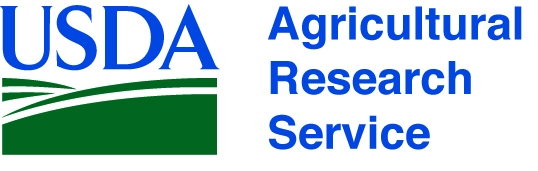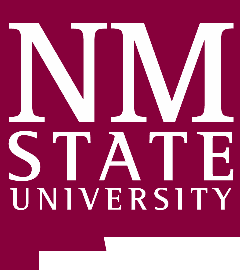When you open this database, you may see a security warning from Microsoft, that the database has been signed by an untrusted certificate. The certificate should show as 'USDA-ARS Jornada'. In order to prevent the security warning from displaying every time the database is opened, do the following procedure (you only have to do it once, per computer).
- When the 'Security Warning' alert shows, click the 'Options' button.
- The signature shows as 'USDA-ARS Jornada'. Click the 'Show Signature Details' link.
- Click the 'View Certificate' button.
- Click the 'Install Certificate...' button.
- In the Certificate Import Wizard, click 'Next'.
- On the 'Certificate Store' screen, leave the default ('Automatically') and click 'Next'.
- Click 'Finish'.
- When it asks 'Do you want to install this certificate?' answer 'Yes'. You should see 'The import was successful'.
- Click 'OK' to close the 'Certificate' screen.
- Click 'OK' to close the 'Digital Signature Details' screen.
- On the 'Security Alert' screen, click the 'Trust all documents from this publisher' option, then click 'OK'.
You may create/designate a specific folder on your computer as a 'Trusted Folder', and place the MDB file in that Folder (or a subfolder). See Access documentation on how to create a Trusted Folder.
Alternately, see: https://office.microsoft.com/en-us/access/HA101980471033.ASPX